Insomniac Games has unquestionably established a reputation for delivering exceptional photo modes brimming with a plethora of features. Their latest masterpiece, Marvel’s Spider-Man 2, continues this tradition with a photo mode you can spend hours getting lost in if you know how to use it correctly.

Best photo mode setting in Marvel’s Spider-Man 2
Before diving into the world of photography in Marvel’s Spider-Man 2, let’s set up a shortcut for quick access to photo mode. While the default method involves navigating through the pause menu and selecting photo mode, we can streamline this process with a few clicks.
To create a shortcut, pause your game and navigate to the settings menu. You’ll find two options for mapping shortcuts to your D-pad (as displayed in the image above) at the lower part of the settings screen. Simply choose one of these options and designate photo mode as your shortcut. Personally, I prefer the left button, as it mirrors the first game’s setup.
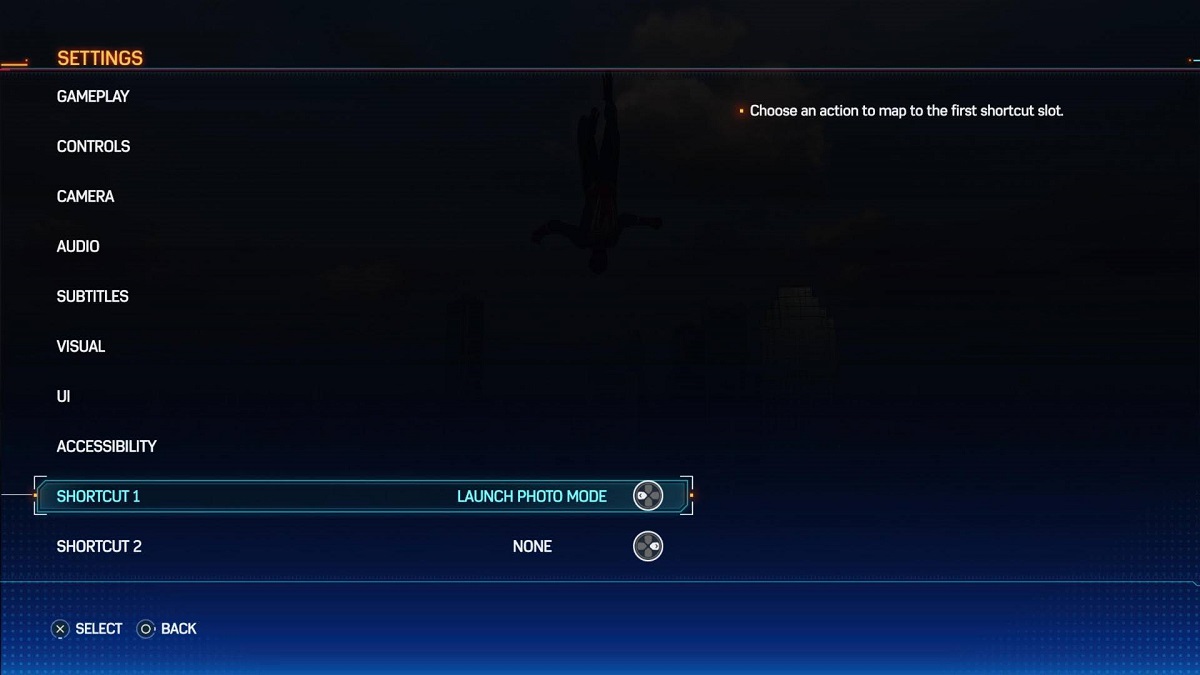
By mapping photo mode to your D-pad, you can quickly activate it, even in the midst of an intense battle for that perfect action shot. This seamless access shortcut ensures that you can always capture those picture-perfect moments just like Peter Parker himself.
When setting up your second shortcut, I’d highly recommend utilizing one of the game speed slowdown buttons. This makes framing your shots, particularly action-packed moments during battles or mid-swing tricks, significantly more accessible.
How to edit photos in Marvel’s Spider-Man 2
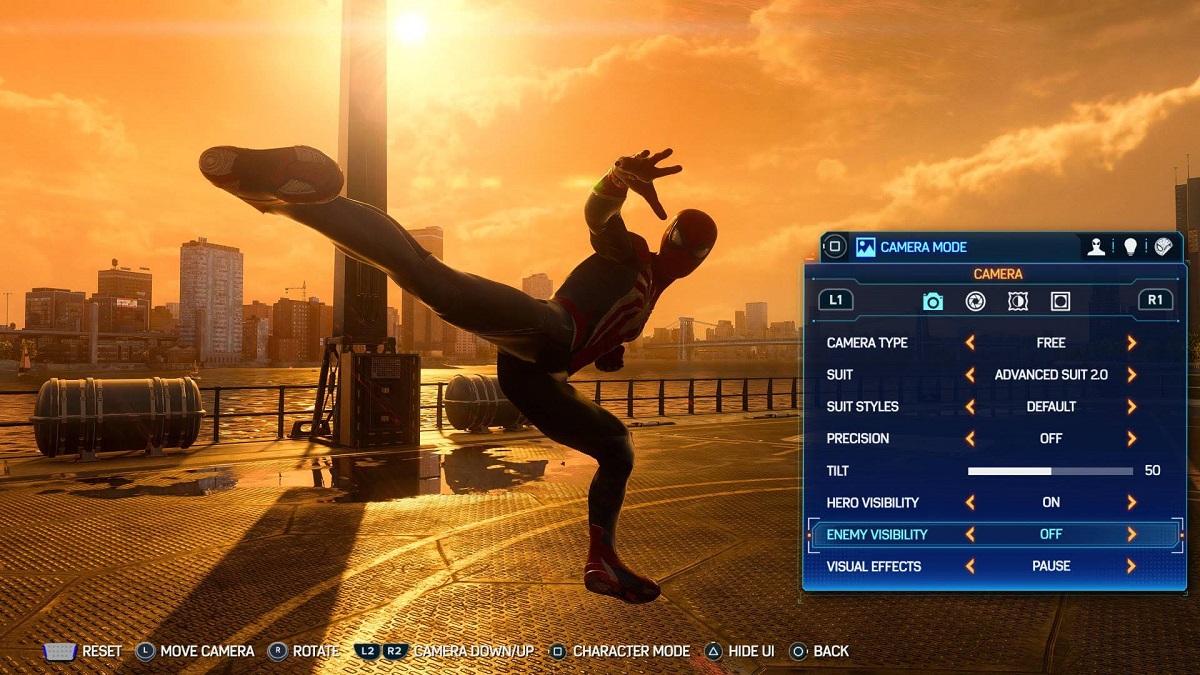
Once you find the perfect moment, press the photo mode button to freeze the scene and switch to your photo editing options. It’s like a mini studio at your fingertips, where you can fine-tune pictures like you would in real life. The range of settings at your disposal offers you a high degree of control over your shots.
You can adjust settings like exposure, aperture, and depth of field. These allow you to shape the mood and focus of your photos. You can further tweak things such as vignettes and sharpness levels for that extra touch. If you wish to remove the hero or any enemies from your shot, those options are readily available as well. Also, you can freely switch to any unlocked suit, allowing you to capture multiple photos with different looks. You can even put Peter and Miles in specific poses!

The lighting screen is where you can significantly elevate your photos to the next level. Exploring the different ways lighting can influence your shots is highly recommended. It can dramatically alter the mood and atmosphere of your photographs with just a few changes to the slider.
In addition to editing and enhancements, you’ll discover a treasure trove of enjoyable effects. From various stickers and frames to filters, you have a wealth of tools at your disposal. These can be used to stylize your images or simply inject a sense of humor into your shots.
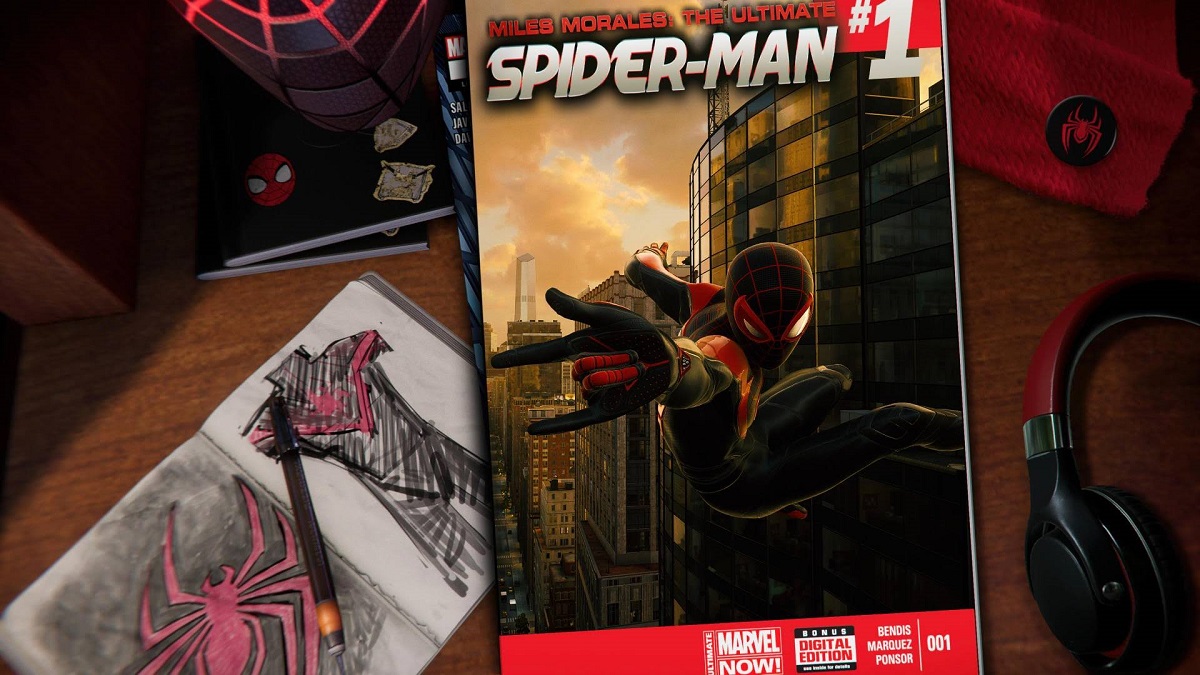
Undeniably, Marvel’s Spider-Man 2 offers one of the most impressive photo modes available in a game. Therefore, It’s a top choice for those with a penchant for digital photography. By experimenting with this feature, you’ll be ready for a job at the Daily Bugle in no time.
Marvel’s Spider-Man 2 is now available exclusively on the PlayStation 5.


Published: Oct 22, 2023 02:51 pm