LEGO Fortnite feels like a bit of a match made in heaven, combining block-building creativity with the zany world of Fortnite. After you’ve set a save slot for your world and done some of the basics, you may be wondering how to save your progress so you can take a break from LEGO Fortnite.
Saving in LEGO Fortnite, Explained
To save your game, simply select the ‘Return to Lobby’ option from the pause menu. This is the red door icon with an arrow at the very bottom of the left-hand side of the menu when it pops up on the right of your screen. You can see it in the screenshot I’ve taken below.
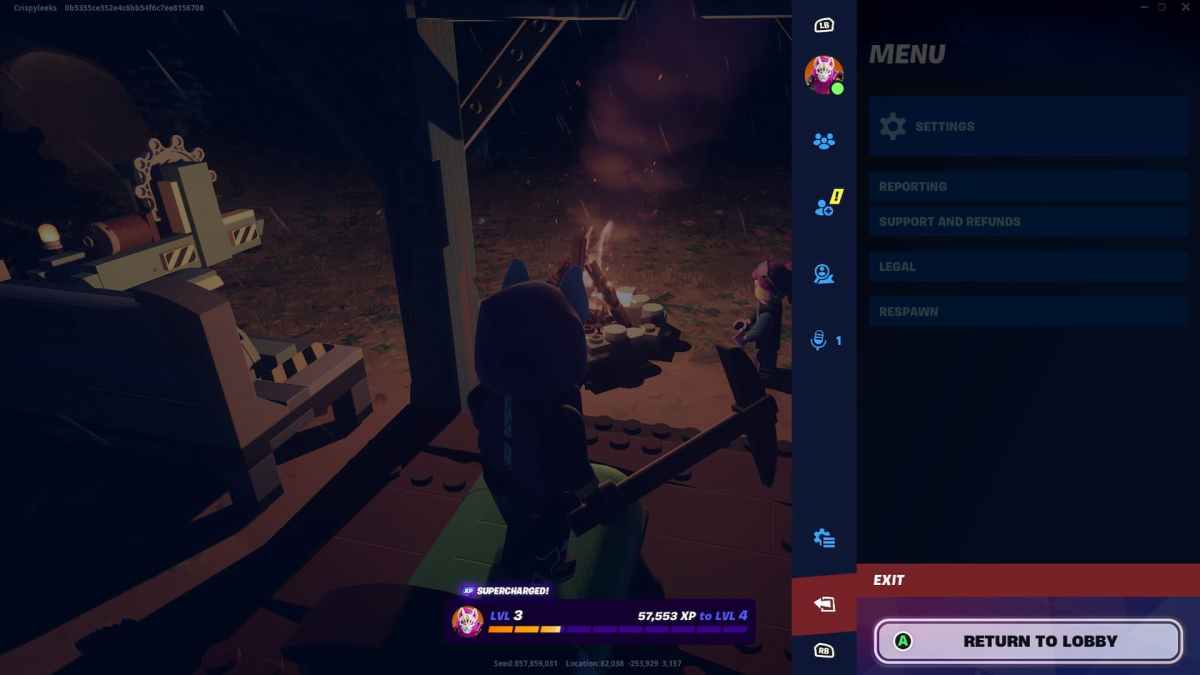
By doing this, an automatic save in LEGO Fortnite is triggerred, so that you can continue back on with your adventure right from where you left off when you returned. If you’re playing with other players, keep in mind that when the World Owner chooses to leave the game, everyone will be kicked out of the world. That is, unless you’ve given them World Keys.
If you’ve given World Keys to your friends, they can carry on playing without the World Owner needed to be online. Keep in mind that they may build structures or otherwise alter the world in some way when you next return. They won’t be able to mess with your inventory or items, though, so don’t stress too much!
To share World Keys with other players, open the main menu and go to the ‘Players’ tab. Next, click on the player that you’d like to give a World Key to, and you’ll have an option to ‘Share Key.’
You only have seven World Keys for each World that you create in LEGO Fortnite. That’s quite a lot, but if you have a large group of friends you enjoy playing with, you’ll probably want to give World Keys to the ones who may be in different timezones or can’t always get online at the same time as you as a priority so they don’t miss out on the fun.
Looking for more LEGO Fortnite tips? We’ve got you covered with guides on how to increase health, how to get fertilizer and how to get feathers, to name a few.