VTubing is a fantastic and growing industry with endless possibilities. If you’ve ever looked at a VTuber and wondered how you can become one yourself, you’ve come to the right place! Here is everything you need to know about becoming a VTuber, including how to make a model, what software you’ll need, and how to make content.

What Kind of VTuber Do You Want To Be?
Before starting your journey to becoming a Vtuber, ask yourself the following questions:
- What kind of content do you want to make?
- Do you want to stream games on Twitch? Or maybe you want to make reaction content for YouTube? Deciding what kind of content you want to make is crucial to finding your audience.
- What kind of VTuber do you want to be?
- VTubing comes with a wide variety of possibilities. Some people like to play characters with their own backstories, while others just want to be themselves but with a VTuber model.
- What do you want your model to look like?
- It’s important to have an idea in mind of what you want your model to look like before you create it. You can be anything from an elf to a dog boy to a cat girl to just a regular person. The possibilities are truly endless!
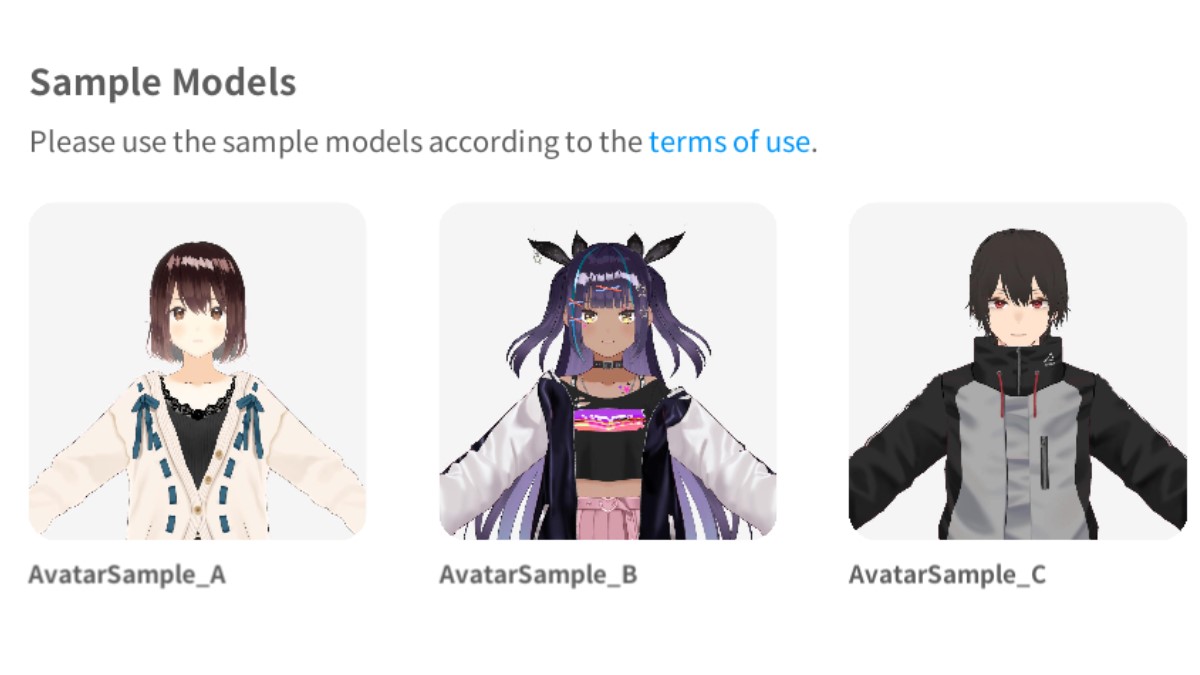
Here is All the Software You’ll Need to Create A VTuber
Below is a list of the main software you’ll need to download to get started with your Vtuber career:
- StreamLabs: for streaming.
- VRoid Studio: to create your VTuber avatar.
- VSeeFace: to sync your movements with your model’s.
- Spout2: to capture your VTuber and set it up for StreamLabs.
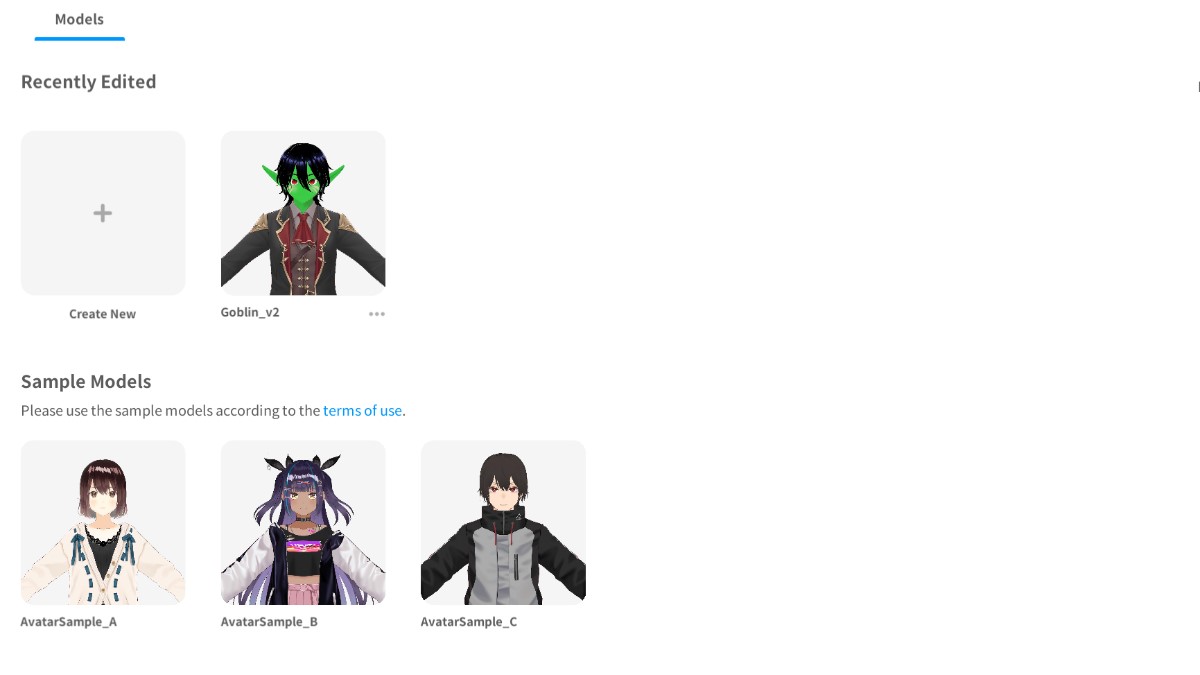
Creating a 3D VTuber Model Using VRoid Studio
Once you have downloaded VRoid Studio, click Create New. A box will pop up asking you if you want to make a more feminine or a more masculine model. If you want something neither or in between, you’ll have the chance to make those edits later.
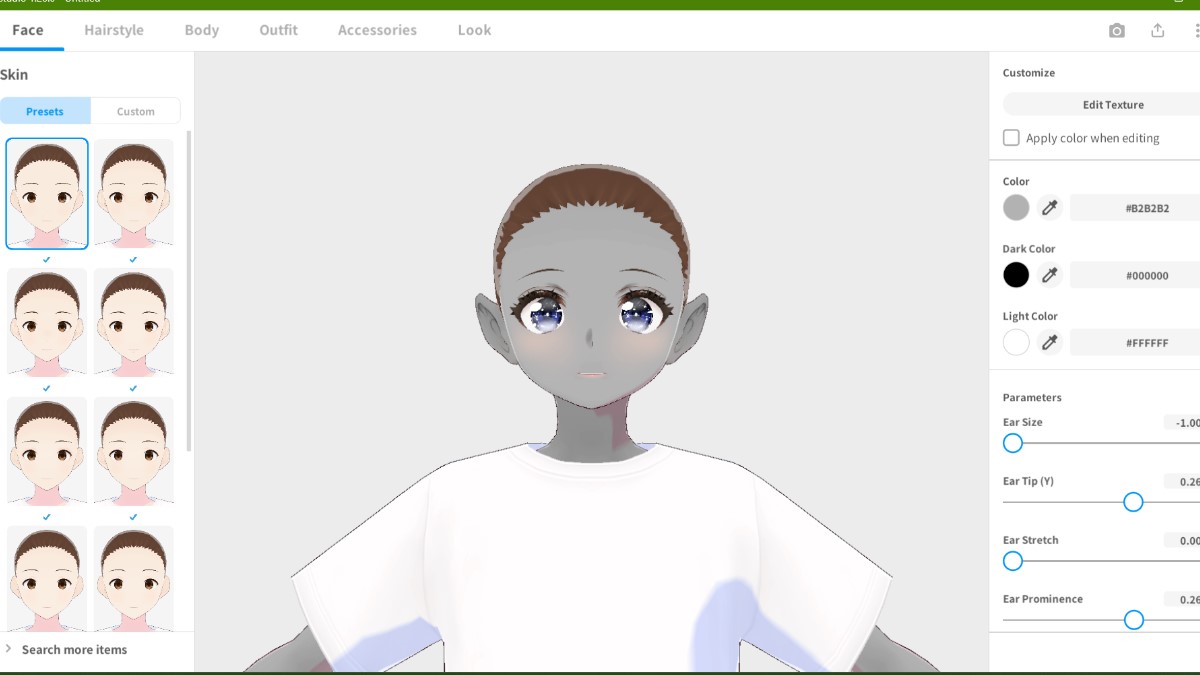
Next, decide what you want your model’s face to look like. You have the choice to customize your face shape, skin tone, eyes and eye color, mouth, and more. Use the sliders on the right side of the screen to customize your model’s features to your liking.
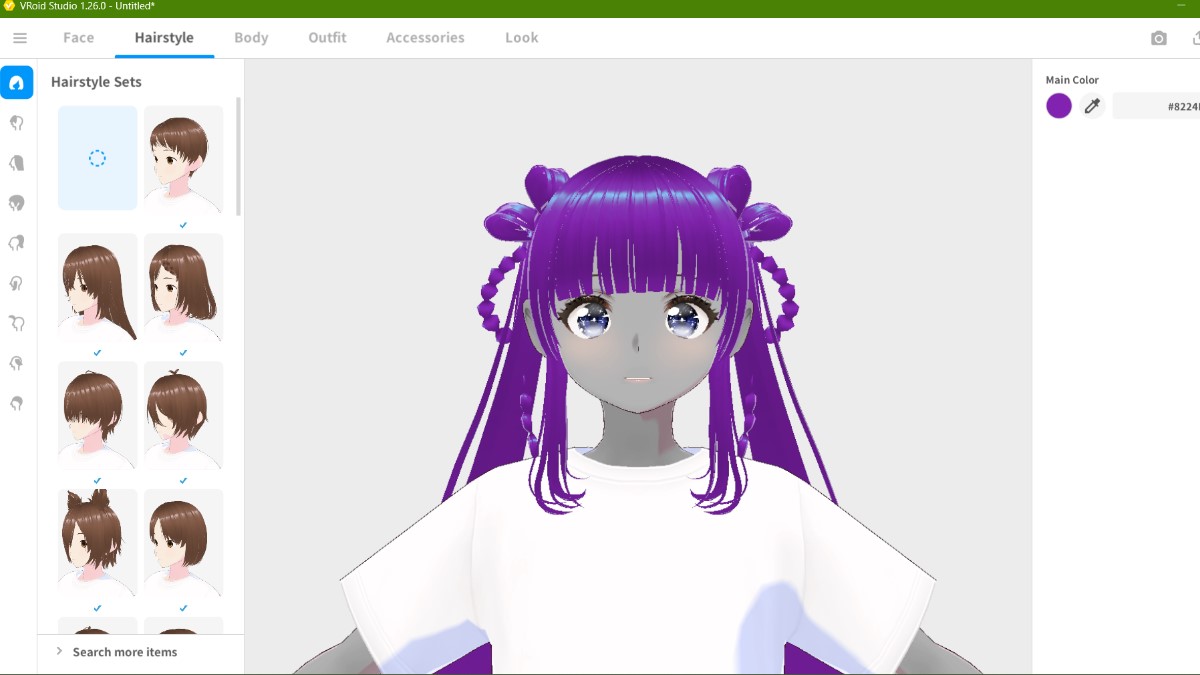
Next, pick your hairstyle. There’s a wide variety of options for hair, so make sure you’ve explored all of them.
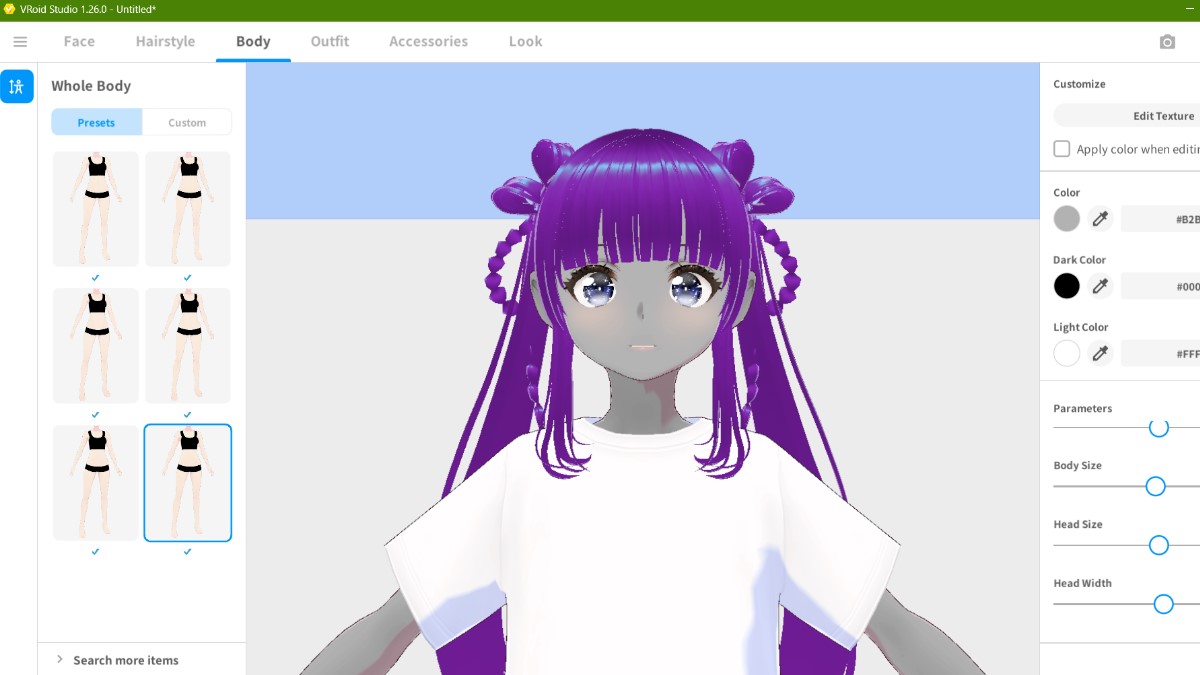
Now, you can decide your body type, including height, weight, build, and more.
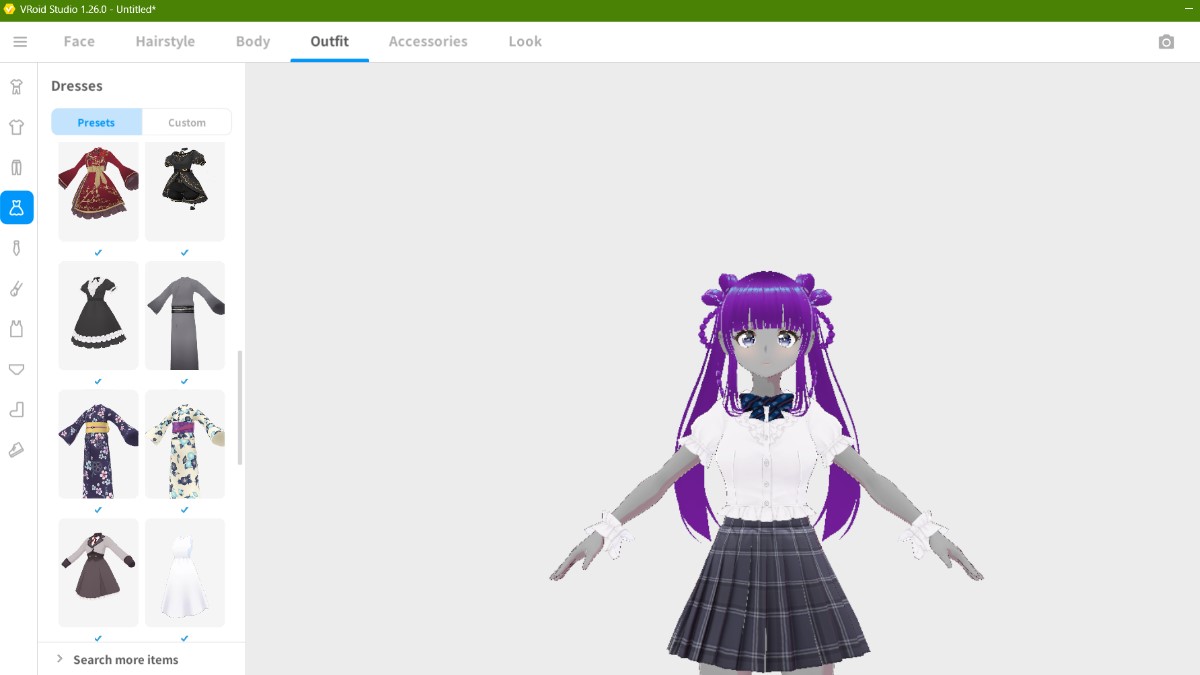
Next, pick their outfit. VRoid Studio has lots of premade outfits available, suiting a bunch of different styles, and you’re free to customize all of them.
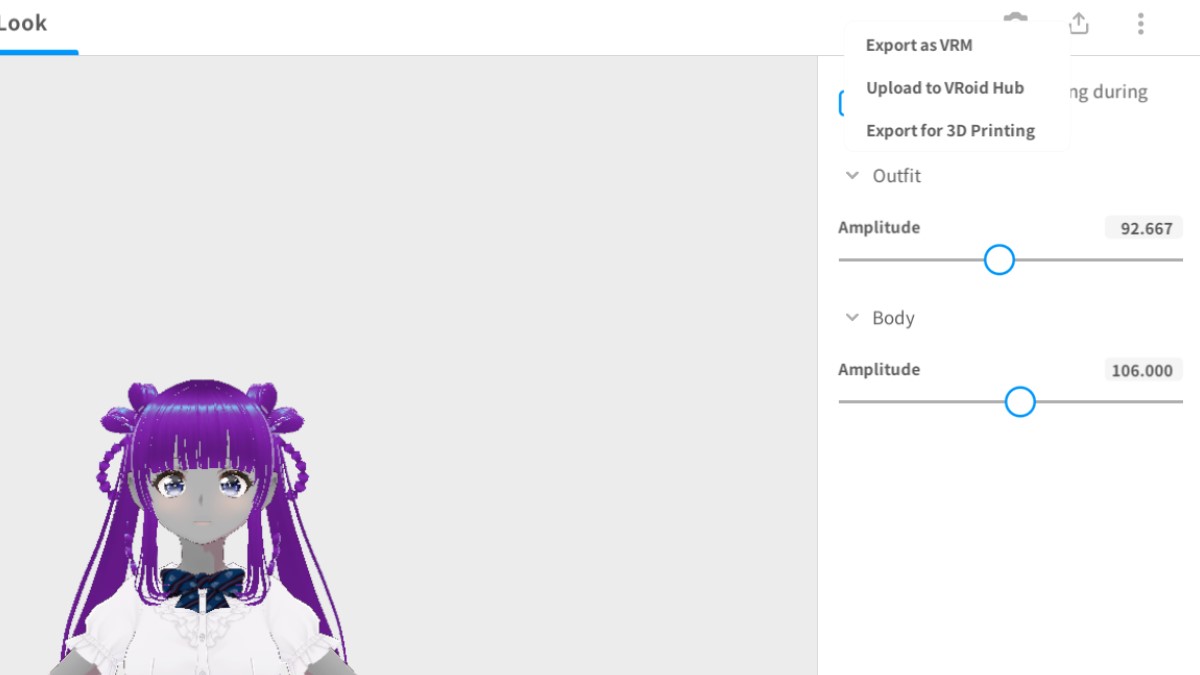
Finally, click the Look menu to make any final adjustments. These are just fine-tuning the design, adjusting the rim light, shading, and stuff like that. Now, you need to export your model into a file that VSeeFace will be able to understand.
To do this, click the upload button on the top right corner and click Export. You’ll be taken to a new screen where you’ll click the Export button again. A box will pop up asking for more information. The most important field is Export Format, which needs to be VRM0.0.
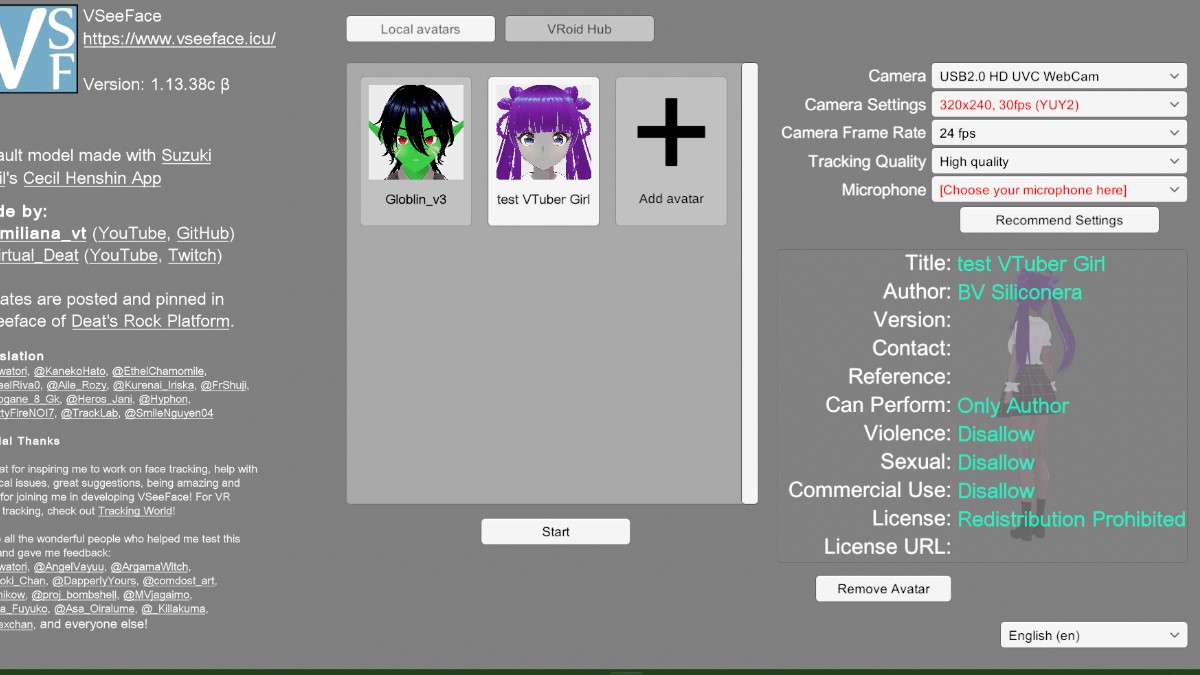
Syncing Your VTuber Model Using VSeeFace
To sync your model with your movements, you’re going to need to use VSeeFace. When you open VSeeFace, you’ll see lots of different options on the menu. The first thing you need to do is click “Add Avatar” to upload your VTuber model.
On the right side of the screen, there are various fields for you to fill in:
- Camera: select the camera you want to use to track your face. If you have a webcam, this will probably be your webcam.
- Camera Settings: whichever automatic setting it has for your camera will work. If it doesn’t, check your system’s settings to see what requirements your camera has.
- Camera Frame Rate: 24-30fps. The higher your fps, the faster and smoother your model will move around. The slower, the choppier it will be.
- Tracking Quality: high quality is best, but if your device is having a hard time with it, consider making it a little bit lower.
- Microphone: your microphone’s input. If you have an external microphone, make sure it’s connected to your computer right now so you can input it into the software.
To start tracking or testing, click Start at the beginning of the screen.

Now, you can see your model reflecting your movements. Here, you can make some changes to how it moves around. The first thing you want to do is calibrate your model. You can do this by positioning yourself so you are where your face and gaze will normally be looking while you’re recording or streaming and clicking on Reset Position.
Reset Position calibrates your model so it responds accurately when you’re at zero compared to when you’re at 100. If you find that your model is moving around too much or too wildly, make your Movement Smoothing higher and your Movement Range lower. Movement Smoothing affects how much your model reacts to your movements, while Movement Range affects where it can move it.

Uploading Your VTuber Model Into StreamLabs
You’re going to keep VSeeFace open while you open Stream Labs. On the box with your Scenes, create a new scene.
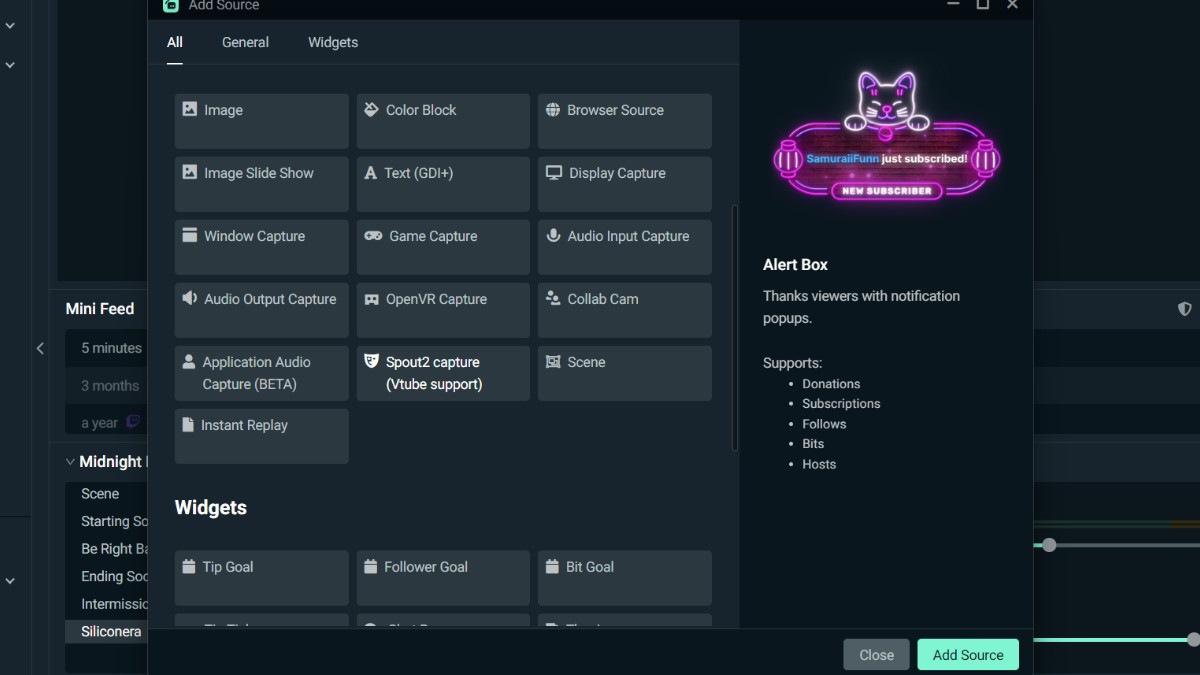
In the center box, select a new Source. Go down the list and select Spout2 Capture (its icon is a mask). Click Add Source, and a new box will open. Flip the switch that says “Add a new source instead,” and name it something that will let you know that this source is your VTuber model.
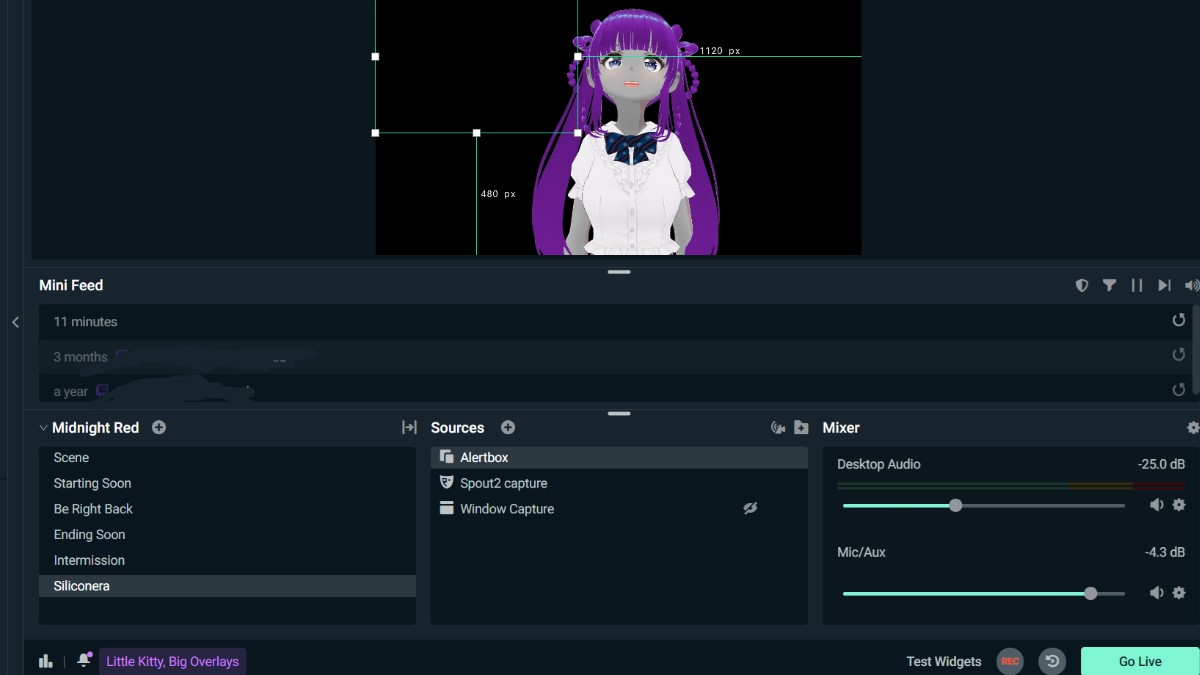
Your model should now be appearing on the sample layout. Add the rest of the Sources that you plan on using for your stream like your game, browser, alert box, etc. Make sure that it’s all layered properly in the Sources box. The layers at the top will appear first on the broadcast. When you’re ready, go live.

Getting Models Custom-Made
If you’re not happy with the models you can create on VRoid Studio, or if you have an idea that falls outside of what’s possible for the program, consider contacting someone about making a model for you.
There are lots of artists out there who you can commission about making you a model. When you do commission them, make sure to clearly communicate to them what you want and what you don’t want.